Manage Analytics
interact
🇪🇸 Si quieres información en español, consulta este tutorial en vídeo (opens new window).
🇫🇷 Si vous souhaitez des informations en français, regardez ce tutoriel vidéo (opens new window).
🇵🇹 Se quiseres informações em português, vê este tutorial em vídeo (opens new window).
🇮🇹 Se vuoi informazioni in italiano, guarda questo tutorial video (opens new window).
🇩🇪 Wenn Sie Informationen auf Deutsch möchten, sehen Sie sich dieses Video-Tutorial an (opens new window).
Click Analytics in the left-side menu to access the Analytics page of your Motive Playboard.
You can then learn more about how your customers interact with your catalog through search, and export that data.
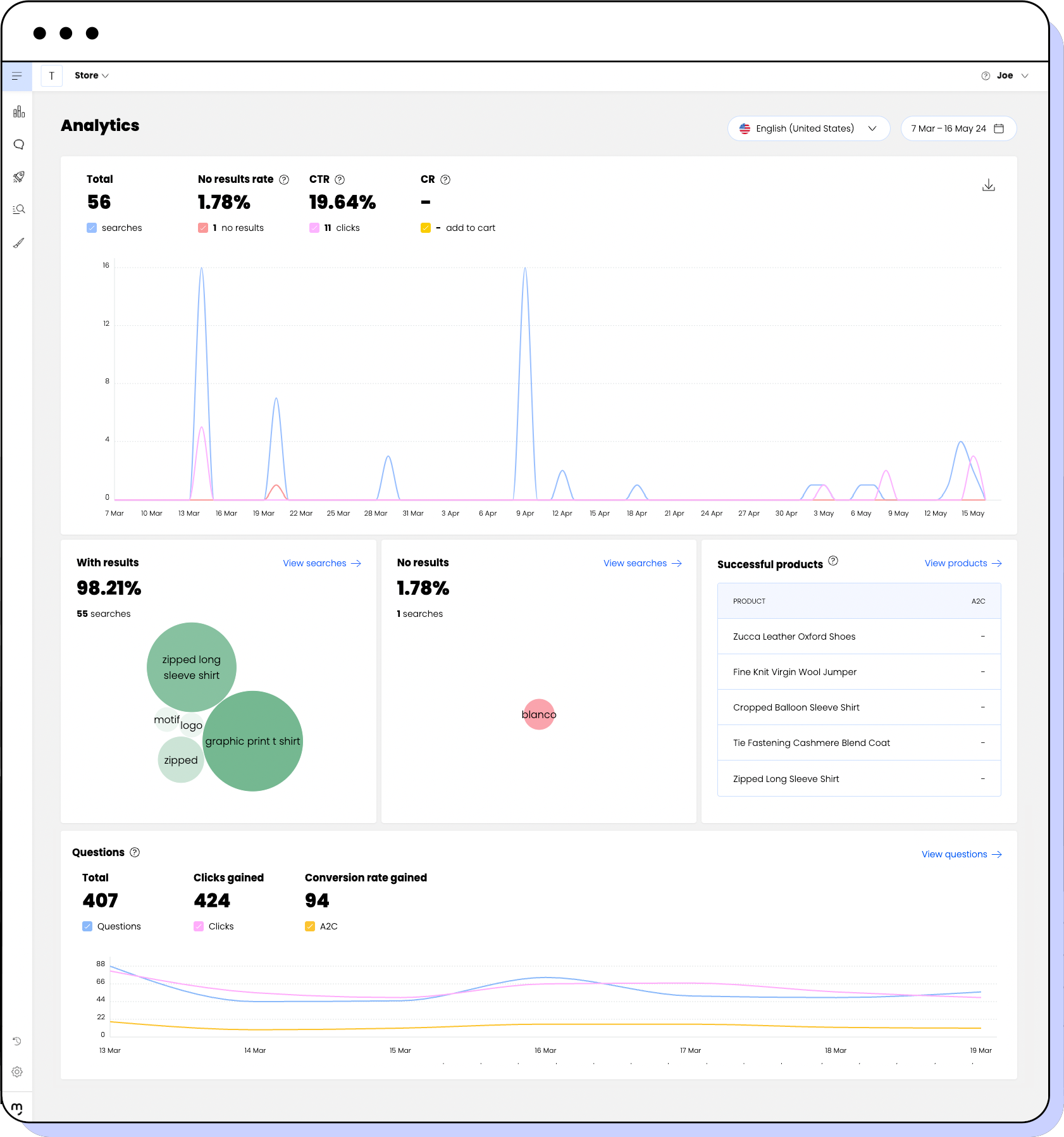
Displaying search details
You can see further details for every term in searches with results and searches with no results.
Displaying searches with results
Click View searches at the top right corner of the Searches with results section.
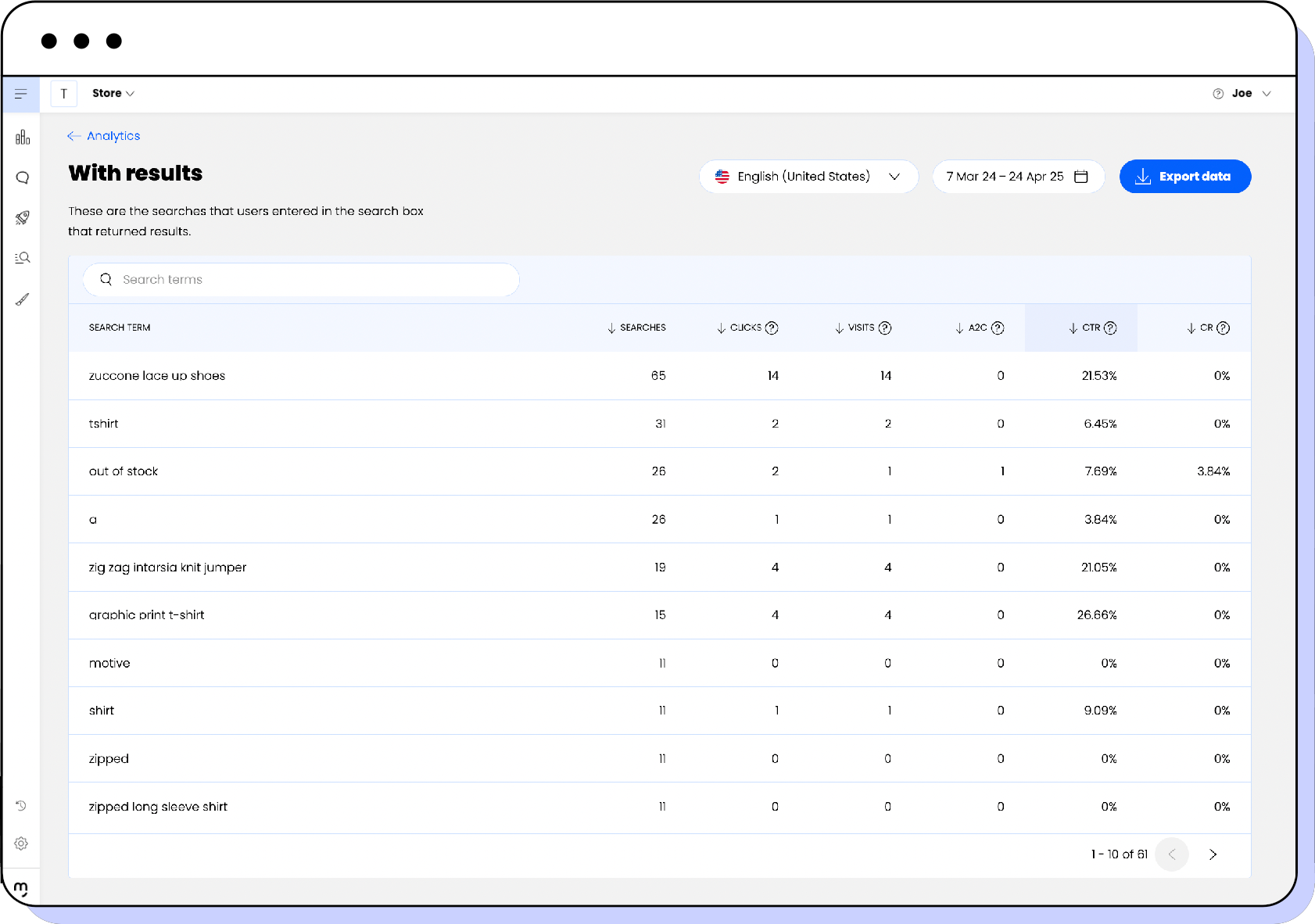
The page displays the following:
| Column | Description |
|---|---|
| Search | Term searched. |
| Searches | The number of times the term was searched for. |
| Clicks | The number of times the search resulted in clicks on any product card or add-to-cart button. |
| Visits | The number of clicks on product cards but not on add to cart. |
| A2C | Add to cart: The number of clicks on add to cart from product cards and product pages. |
| CTR | Click Through Rate: Percentage of searches resulting in clicks on products. |
| CR | Conversion Rate: Percentage of searches that result in an add to cart. |
note
The most searched terms appear higher in the table.
Displaying searches with no results
Click View searches at the top right corner of the Searches with no results section.
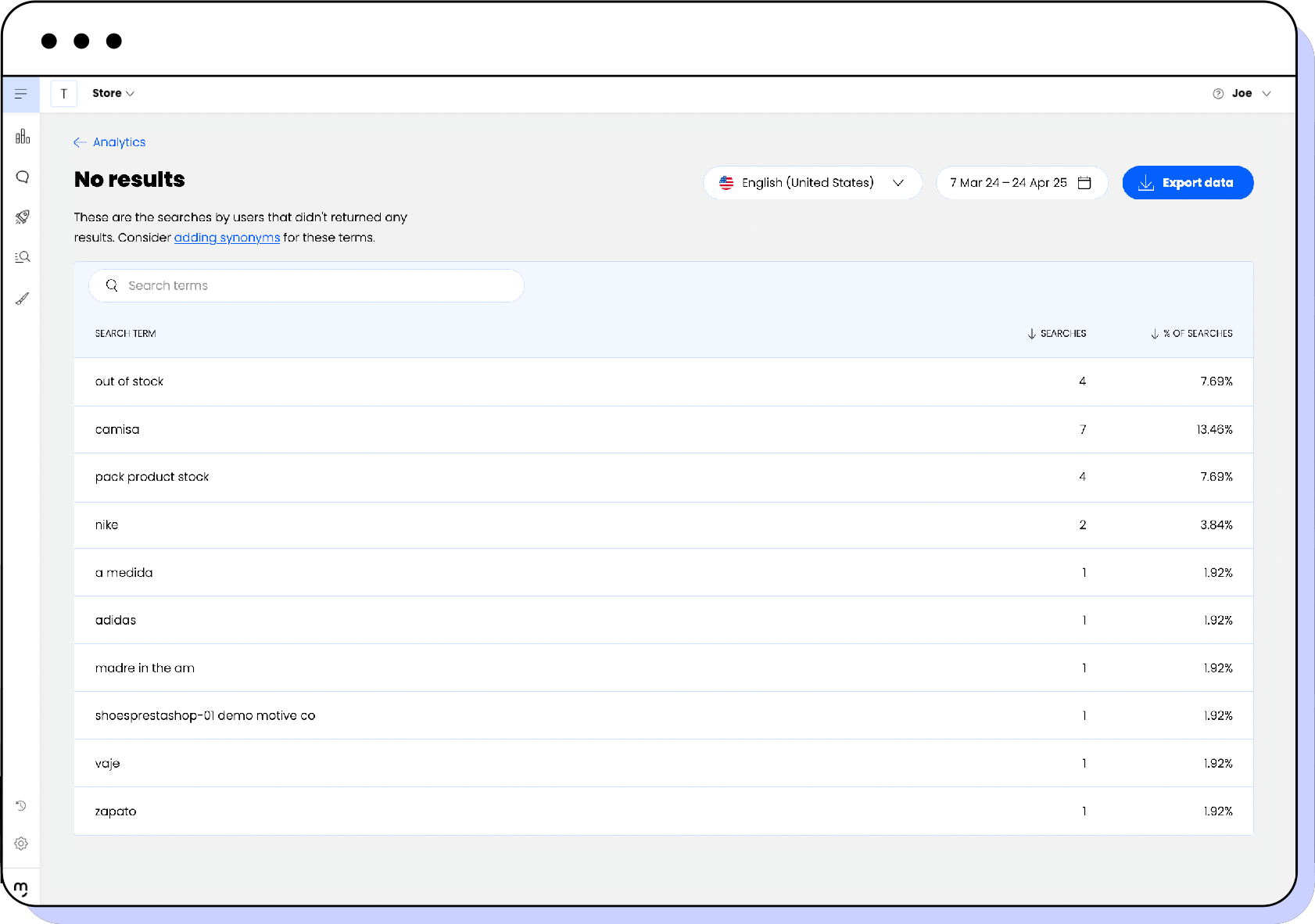
The page displays the following:
| Column | Description |
|---|---|
| Search | Term searched. |
| Searches | The number of times the term was searched for. |
| % of searches | Percentage of searches for the specific term in relation to the total number of searches with no results. |
note
The most searched terms appear higher in the table.
Displaying successful products
Click View products at the top right corner of the Sucessful products section.
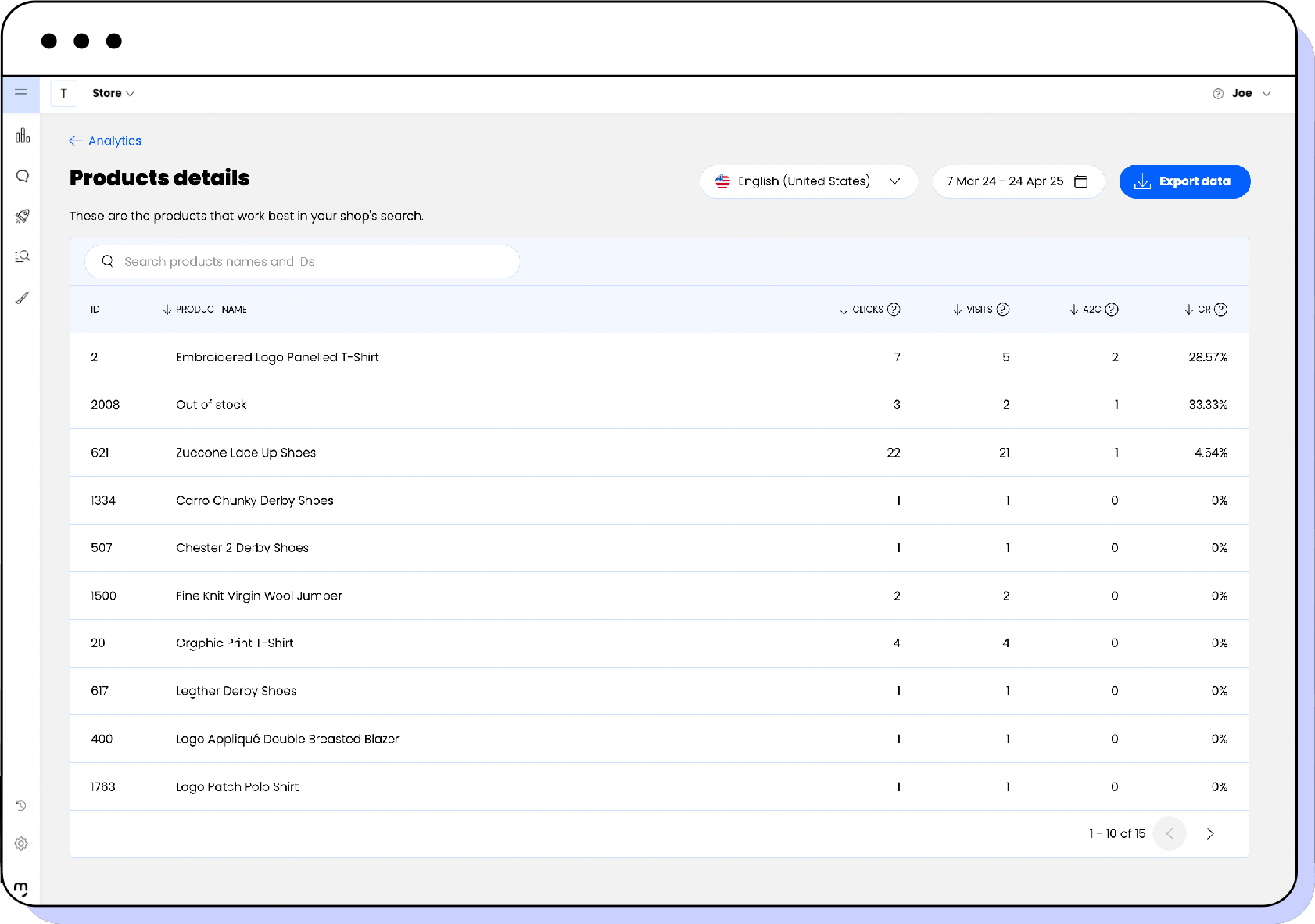
The page displays the following:
| Column | Description |
|---|---|
| ID | The ID of the product. |
| Product name | The name of the product. |
| Clicks | The number of times the search resulted in clicks on any product card or add-to-cart button. |
| Visits | The number of clicks on the product but not on add to cart. |
| A2C | Add to cart: The number of clicks on add to cart from product cards and product pages. |
| CR | Conversion Rate: Percentage of searches that result in an add to cart. |
note
The most popular products appear higher in the table.
Displaying Questions AI details
Click View questions at the top right corner of the Questions section.
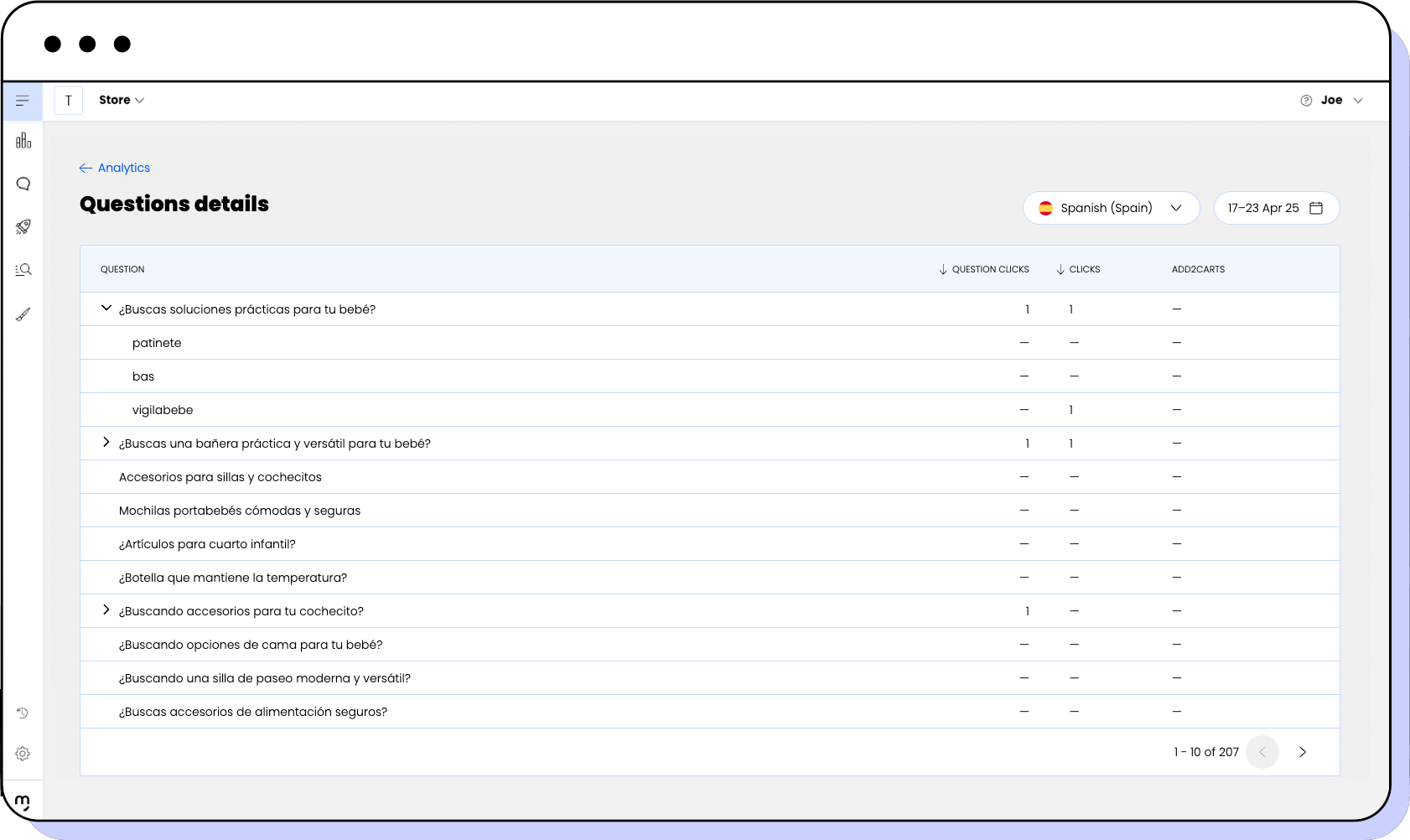
The page displays the following:
| Column | Description |
|---|---|
| Question | The question that has been displayed in search. |
| Question clicks | The number of clicks to expand a question. |
| Clicks | The number of times questions resulted in clicks on any product. |
| A2C | Add to cart: Number of clicks on add to cart from any product result in questions. |
note
The questions with the most clicks appear higher in the table.
Time frame
To visualize data for a specific time span, select the date you want to compare in the picker at the top-right corner.
Exporting search data
You can export search data to import it into a Business Intelligence tool and analyze the performance of your search and better understand your customers' behavior.
You can export data for:
- Searches with results
- Searches with no results
- Searches over time
Exporting searches with results
Obtain a CSV file with the content of the Searches with results section for the selected time frame.
- Click View searches at the top right corner of the Searches with results section.
- Click Export data at the top right corner of the page.
- Click Download data.
Exporting searches with no results
Obtain a CSV file with the content of the Searches with no results section for the selected time frame.
- Click View searches at the top right corner of the Searches with no results section.
- Click Export data at the top right corner of the page.
- Click Download data.
Exporting searches over time
Obtain a CSV file with the content of the Searches over time graph for the selected time frame.
- Click the download icon at the top right corner of the Searches over time section.
- Click Download data.