Understand Business Rules
Motive's Business rules allow you to decide in which position certain search results are displayed based on the values of the following fields in your catalog: category, brand, and product ID; or even hide them.
For example, you can decide to have items from a given brand or product category appear at the top, at the bottom, or hidden on the search layer results page.
The Business Rules page
Click Promotions > Business Rules in the left-side menu to access the Business Rules page. It displays all the business rules created in your account.
interact
If you do not see any business rules on your Business Rules page yet, you can create the first one.
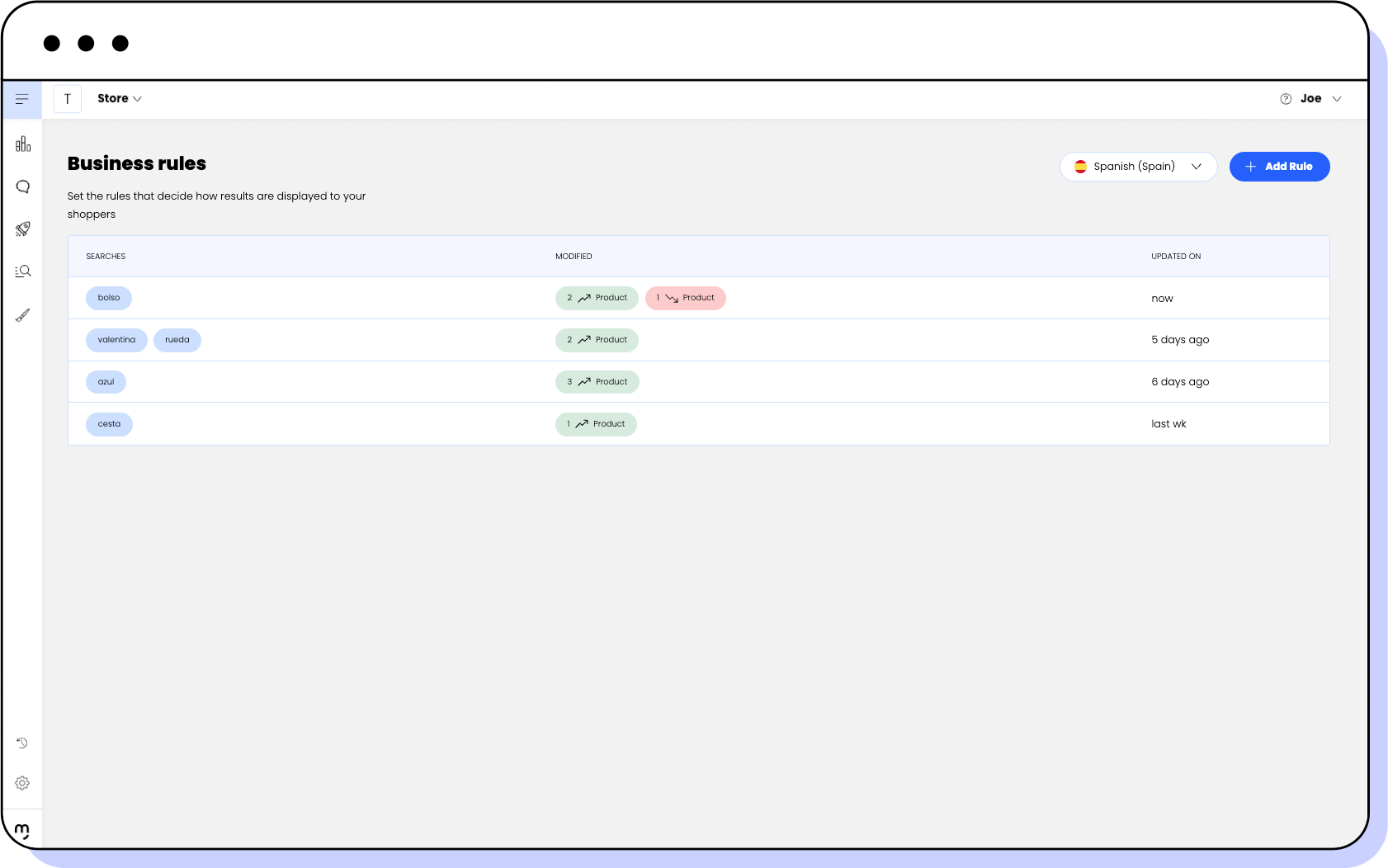
You see the following information for each rule:
| Column | Description |
|---|---|
| Searches | The specific search terms to which the rules apply. |
| Modified | The number of actions of each type (Brand, Product ID, and Category) that are in place for that search. |
| Updated | The date when the rule was last updated. |
note
The actions you perform to boost or bury products directly on your shop's search using Backroom are automatically displayed in the Business Rules screen. You cannot hide products directly in Backroom. Learn more in Manage business rules.
You can use the language drop-down menu at the top right corner of the page to filter your rules by language.