Manage Redirections
interact
🇪🇸 Si quieres información en español, consulta este tutorial en vídeo (opens new window).
🇫🇷 Si vous souhaitez des informations en français, regardez ce tutoriel vidéo (opens new window).
🇵🇹 Se quiseres informações em português, vê este tutorial em vídeo (opens new window).
🇮🇹 Se vuoi informazioni in italiano, guarda questo tutorial video (opens new window).
🇩🇪 Wenn Sie Informationen auf Deutsch möchten, sehen Sie sich dieses Video-Tutorial an (opens new window).
Motive's Redirections allow shoppers to find information that is outside of your catalog, which may be more related to your shop and your services rather than the products you offer.
In the search layer, they appear in the dropdown of your shop’s search box’s results, and shoppers have to click them to be redirected to the corresponding page.
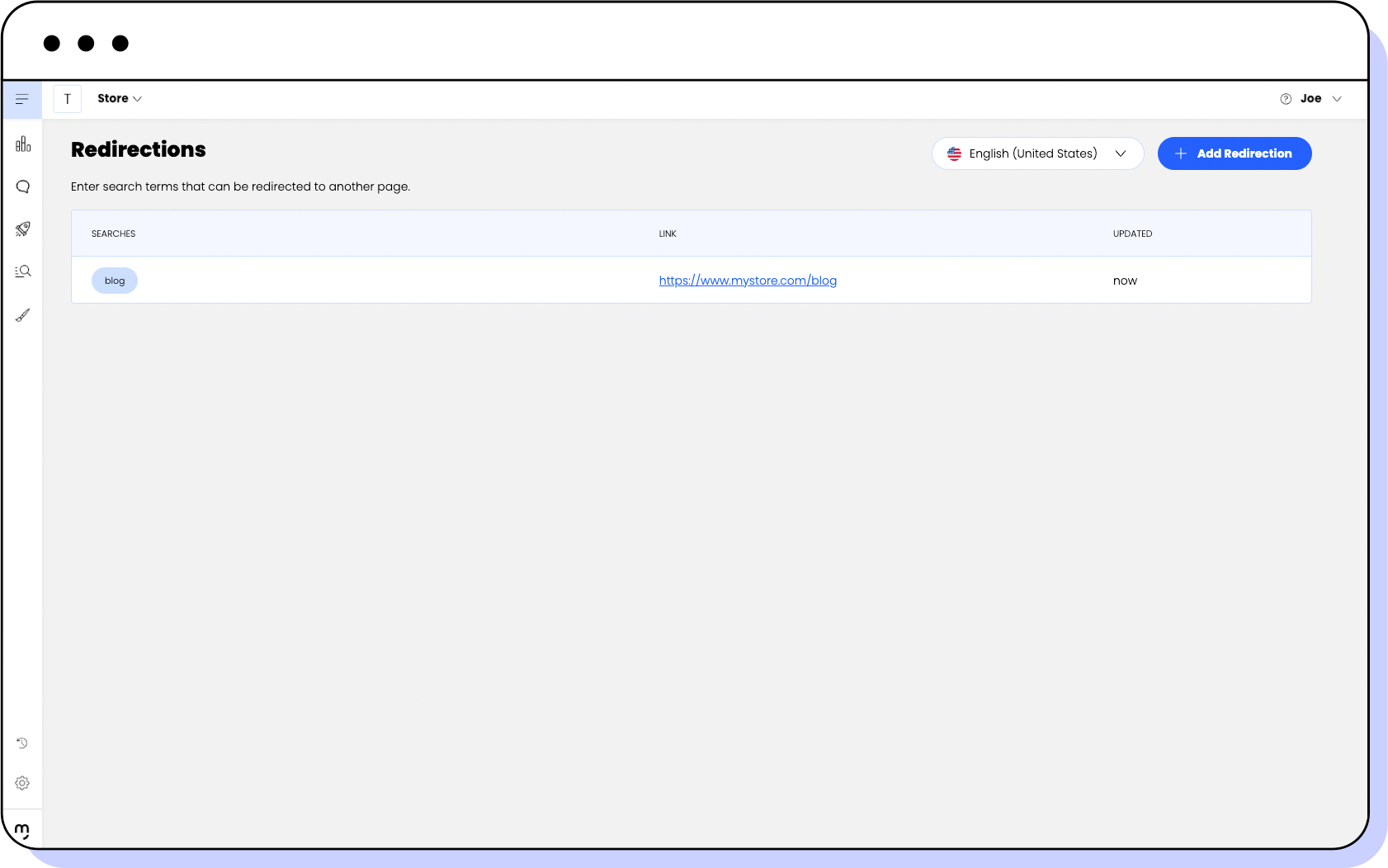
For example, you can use redirections to:
- Give information about returns or shippings.
- Link your privacy policy to show transparency to your shoppers.
- Show where your physical stores are located.
- Access pages about discounts or promotions.
note
Shoppers that click redirection entries will access the redirected page in the same tab so they don’t lose track of the context of their searches.
The Redirections page
Click Search Results > Redirections in the left-side menu to access the Redirections page. It displays all the redirections that you create in your account.
You see the following information for each redirection:
| Column | Description |
|---|---|
| Searches | The specific search term configured for the redirection. |
| Link | The target URL of the redirection. |
| Updated | The date when the redirection was last updated. |
interact
Use the language drop-down menu at the top right corner of the page to filter your redirections by language.
Creating redirections
You can add a new redirection at any point.
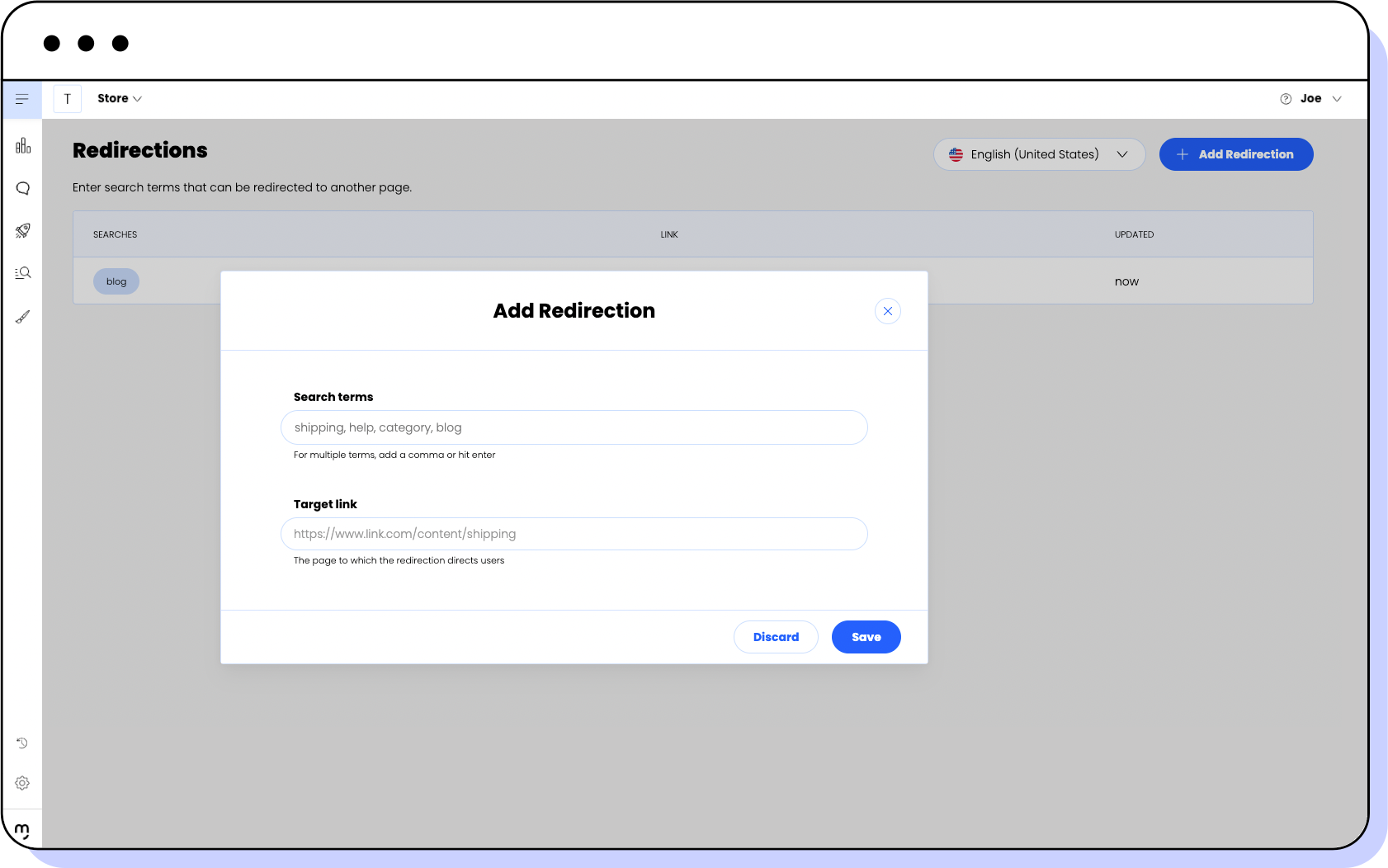
- Click Add redirection.
- In Language, select the language for which you want to create the redirection.
- In Search term, enter the search term the redirection is visible for.
- In Target link, the URL of the site you want the redirection to redirect users to.
- Click Save.
A notification appears, confirming that the redirection has been saved.
Editing redirections
You can edit a redirection to modify its details. For example, you can modify its redirection image URL or its search terms.
note
You cannot edit the language of the redirection.
- Hover the mouse over the redirection you want to edit.
- Click the pen icon to the right of the redirection.
- Modify the required details.
- Click Save.
A notification appears, confirming that the redirection has been saved.
Deleting redirections
You can delete redirections that you don't need anymore. When you delete a redirection, it disappears from the search results.
warning
This action cannot be undone.
- Hover the mouse over the redirection you want to delete.
- Click the trash bin icon to the right of the redirection.
- Click Delete in the confirmation pop-up.
A notification appears, confirming that the redirection has been deleted.