Understand Billing
The Billing section provides an overview of your shoppers' search usage, which helps determine your plan and pricing. Plans are based on a 90-day rolling average to account for seasonal spikes in usage, ensuring fair pricing. Access the Billing section in the top-left drop-down menu of your Motive Commerce Search Playboard.
This section offers all the essential information to navigate and understand your billing details.
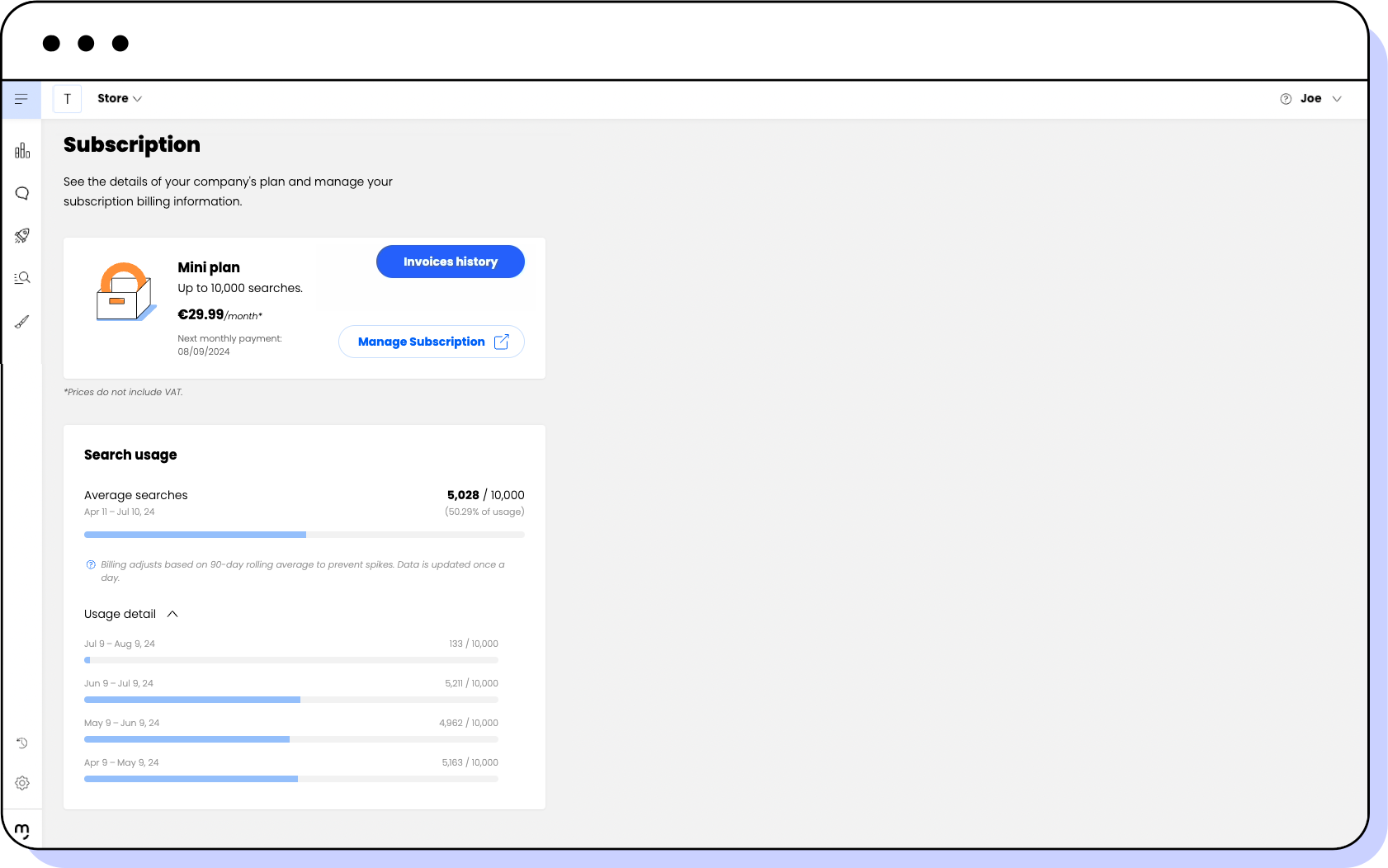
Managing your subscription
This section allows you to check your billing details and modify them by following these steps:
note
Only PrestaShop, WooCommerce, and Magento users can manage their subscription in the Playboard, Shopify users must do it from the Shopify admin dashboard.
- Click Manage subscription.
- A pop-up window opens so you can edit your payment details.
- Save the changes.
note
Changes to the billing details are made directly in the billing platform: Shopify for its users and Chargebee for the rest of the platforms (PrestaShop, WooCommerce, and Magento).
Managing your invoices
This section allows you to access your invoices and download them:
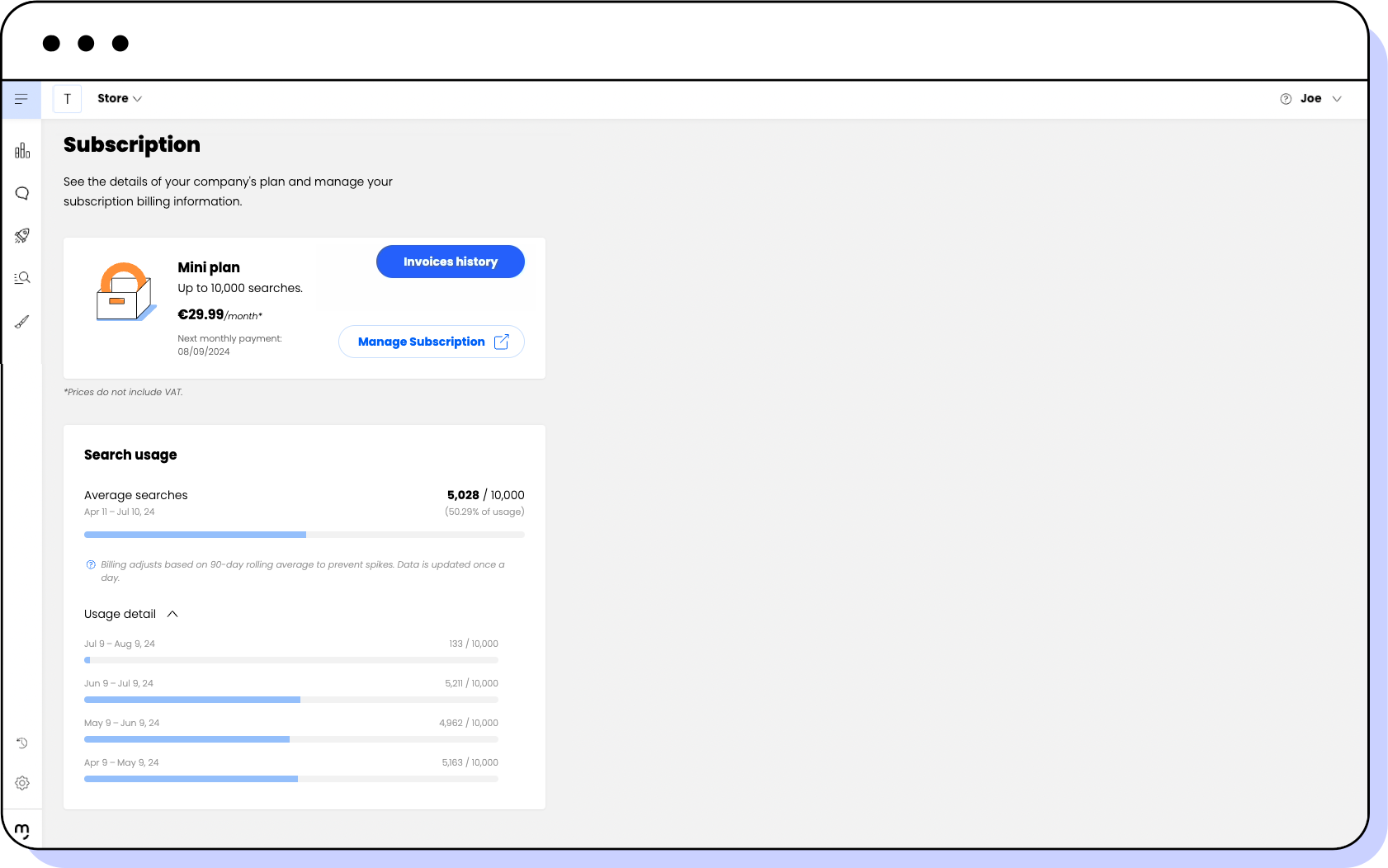
To access your invoices, click Invoices history in the Subscription page.
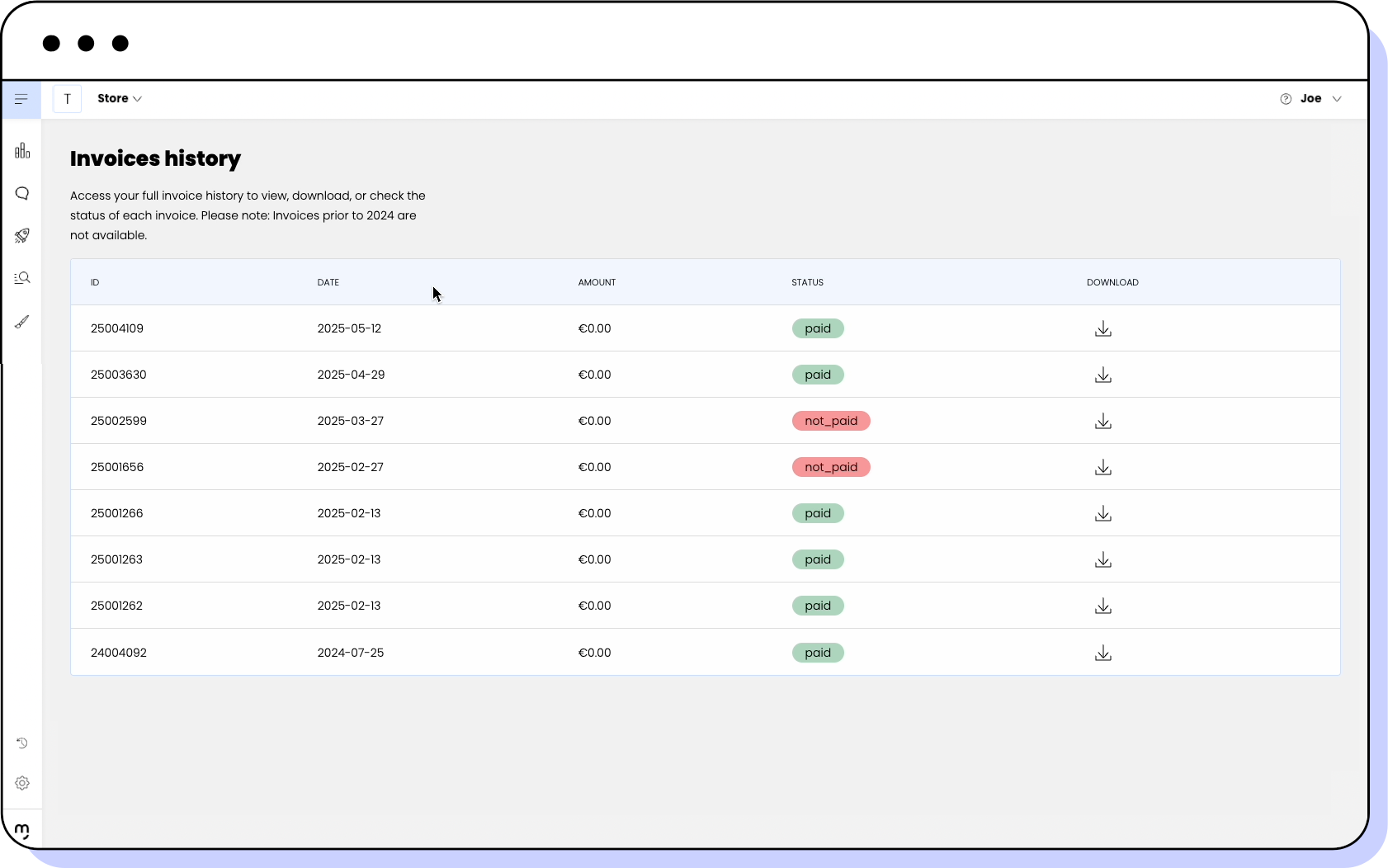
In the Invocies history screen, you see the following information for each invoice:
| Column | Description |
|---|---|
| ID | A unique identifier for each invoice. |
| Date | The date the invoice was issued. |
| Amount | The total amount billed in the invoice. |
| Status | Status that indicates whether the invoice has been paid or not. |
| Download | Download icon to save the invoice as a file. |
To download an invoice, follow these steps:
- Walk through the list of your invoices and their details to identify the invoice you want to download.
- Click the download icon to save the corresponding invoice on your device.
Checking your search usage
In the Search usage subsection, you can view your shop's total searches compared to the number included in your plan. The data reflects a 90-day rolling average to smooth out any spikes in usage. To explore your usage in more detail, follow these steps:
- Click the Usage detail dropdown.
- Check a breakdown of monthly search totals.
- Review the detailed numbers to monitor your search activity over time.
note
Checking search usage is only available for monthly plans.
note
Motive Commerce Search counts searches in two distinct ways: one for statistics and another for billing purposes.
In statistics, such as in Playboard’s Analytics or Motive Backroom, every interaction with the search box (typing, modifying a query, or selecting a suggestion) is recorded. This level of detail helps you see exactly how shoppers refine their searches. For example, entering “short red skirt” via type-ahead suggestions could generate up to 13 searches in the statistics, one for each letter or suggestion.
However, for Billing, we charge only for completed search intents. If a shopper types “short red skirt” and then changes it to “black and white skirt,” your analytics may show many query sessions, but billing will count only one finished search.
Regularly reviewing your billing and search usage ensures that your plan remains aligned with your shop’s needs, keeping costs transparent and manageable.
Applying coupons to your subscription
You can easily apply coupons to your subscription by accessing the Manage Subscription option within the Subscription section of the Motive Commerce Search Playboard.
note
Coupons are directly applied only in Chargebee for users of PrestaShop, WooCommerce, and Magento. If you're a Shopify user, contact us (opens new window) to apply them.
After completing your payment details, you're redirected to the Chargebee portal, where you can enter your coupon code. Follow these steps to apply a coupon:
- Click your plan.
- Click Edit subscription.
- Click Apply Coupon.
- Enter the coupon code.
- Click Update subscription.
That’s it! The coupon, if correctly configured, applies the desired discount. It automatically expires after the specified duration. Additionally, the system prevents the coupon from being redeemed if it has already been used the maximum number of times or if the expiration date has passed.